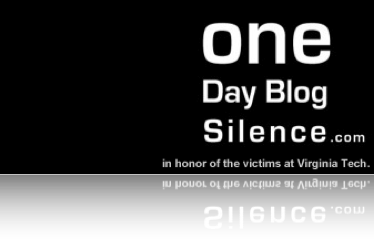
Read More
The ramblings of a church IT guy.



 Have you ever wondered how many files out there on your server were the same? I have and in my past companies we have actually purchased software to keep tabs on how much space is wasted with duplicate files. I recently found this freeware tool call Duplicate File Finder 3.1. It is totally freeware, and doesn't require installation - a feature I like when working on my servers.
Have you ever wondered how many files out there on your server were the same? I have and in my past companies we have actually purchased software to keep tabs on how much space is wasted with duplicate files. I recently found this freeware tool call Duplicate File Finder 3.1. It is totally freeware, and doesn't require installation - a feature I like when working on my servers. What I ended up finding out is that out 210Gb of Data 56GB of it was being wasted by duplicate files. This is just one partition on one server. It will be interesting to see what is one the rest of the servers.
What I ended up finding out is that out 210Gb of Data 56GB of it was being wasted by duplicate files. This is just one partition on one server. It will be interesting to see what is one the rest of the servers.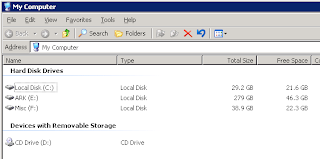
Right Click on the Drive that contains the share / shares you want to protect. NOTE: you cannot protect a single share, but you must protect and entire partition with Shadow Copy. Once you click properties click the Shadow Copies Tab. You can very easily turn on shadow copies by simply clicking the drive letter and then enable.

Your server will probably spin and sputter for a few minutes while it prepares the first snapshot. If you click the settings tab you can control how much or little room the shadow copies are allowed.

You can also configure some other options. If you have a multi-drive (physical drives) server, then you can configure your shadow copies to live on another drive...Which is what I do. You can also limit the amount of information that is stored in the shadow by configuring a limit. I highly recommend you set a limit. The default schedule for doing the the shadows if 7:00am and 12:00pm noon daily for your timezeone. This works really well because it doesn't affect performance of the system at all during other critical operations (eg Backup / Church Service / etc).
We have deployed Shadows on all our servers (SQL / Web /Application), and I can't tell you how many times they have been valuable. One time we had a really bad problem with the website, where a bunch of the files were overwritten with some code that just didn't work. 30 seconds later not much was working, but a quick jump into the shadow and voila... we were right back were we were earlier.
Another really cool thing to do is to create a snapshot before you do something potentially dangerous or otherwise problematic on the server. IN the original properties window there is a "CREATE NOW" button. This is really useful sometimes.

Don't ever depend on Shadow Copies as a replacement for Good Solid Tape backups, but they are great for the silly problems that commonly plague IT.
Everything you do, do as unto the Lord!


See my next article on how to setup Shadow Backups on your own Windows 2003 File Server.
To disable the logon screen saver, follow these steps:
| 1. | Click Start, click Run, type regedt32, and then click OK. |
| 2. | Locate the following registry key: HKEY_USERS\.DEFAULT\Control Panel\Desktop |
| 3. | In the Details pane, double-click the ScreenSaveActive string value item. |
| 4. | In the Value data box, replace the number 1 with the number 0, and then click OK. |
You have now disabled the logon screen saver
http://support.microsoft.com/kb/185348
I couldn’t use Outlook Anywhere (RPC over HTTPS) on my new laptop. I did some googling and ended up finding this solution:
The issue is with new installs of Outlook 2007 and RPC over Https. From other feedback it appears
that this issue does not happen if you upgrade from Office 2003 and you were
using RPC over Https.
1. Click Start, click Run, type regedit in the Open box, and then click OK.
2. Locate and then click the following subkey:
HKEY_CURRENT_USER\Software\Microsoft\Office\12.0\Outlook\RPC
3. If the RPC key does not exisit, Right-click on the Outlook
Key and select New Key and call it RPC.
4. On the Edit menu, point to New, and then click DWORD Value.
5. Type DefConnectOpts, and then press ENTER.
6. Right-click DefConnectOpts, and then click Modify.
6. In the Value data box, type 0, and then click OK.
7. Exit Registry Editor.
8. Close Outlook and re-open it.