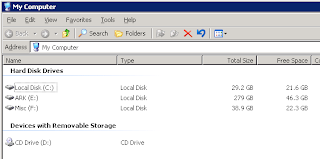
Right Click on the Drive that contains the share / shares you want to protect. NOTE: you cannot protect a single share, but you must protect and entire partition with Shadow Copy. Once you click properties click the Shadow Copies Tab. You can very easily turn on shadow copies by simply clicking the drive letter and then enable.

Your server will probably spin and sputter for a few minutes while it prepares the first snapshot. If you click the settings tab you can control how much or little room the shadow copies are allowed.

You can also configure some other options. If you have a multi-drive (physical drives) server, then you can configure your shadow copies to live on another drive...Which is what I do. You can also limit the amount of information that is stored in the shadow by configuring a limit. I highly recommend you set a limit. The default schedule for doing the the shadows if 7:00am and 12:00pm noon daily for your timezeone. This works really well because it doesn't affect performance of the system at all during other critical operations (eg Backup / Church Service / etc).
We have deployed Shadows on all our servers (SQL / Web /Application), and I can't tell you how many times they have been valuable. One time we had a really bad problem with the website, where a bunch of the files were overwritten with some code that just didn't work. 30 seconds later not much was working, but a quick jump into the shadow and voila... we were right back were we were earlier.
Another really cool thing to do is to create a snapshot before you do something potentially dangerous or otherwise problematic on the server. IN the original properties window there is a "CREATE NOW" button. This is really useful sometimes.

Don't ever depend on Shadow Copies as a replacement for Good Solid Tape backups, but they are great for the silly problems that commonly plague IT.
Everything you do, do as unto the Lord!

1 comments:
cool !! tnx for this eazy tut/info
Post a Comment